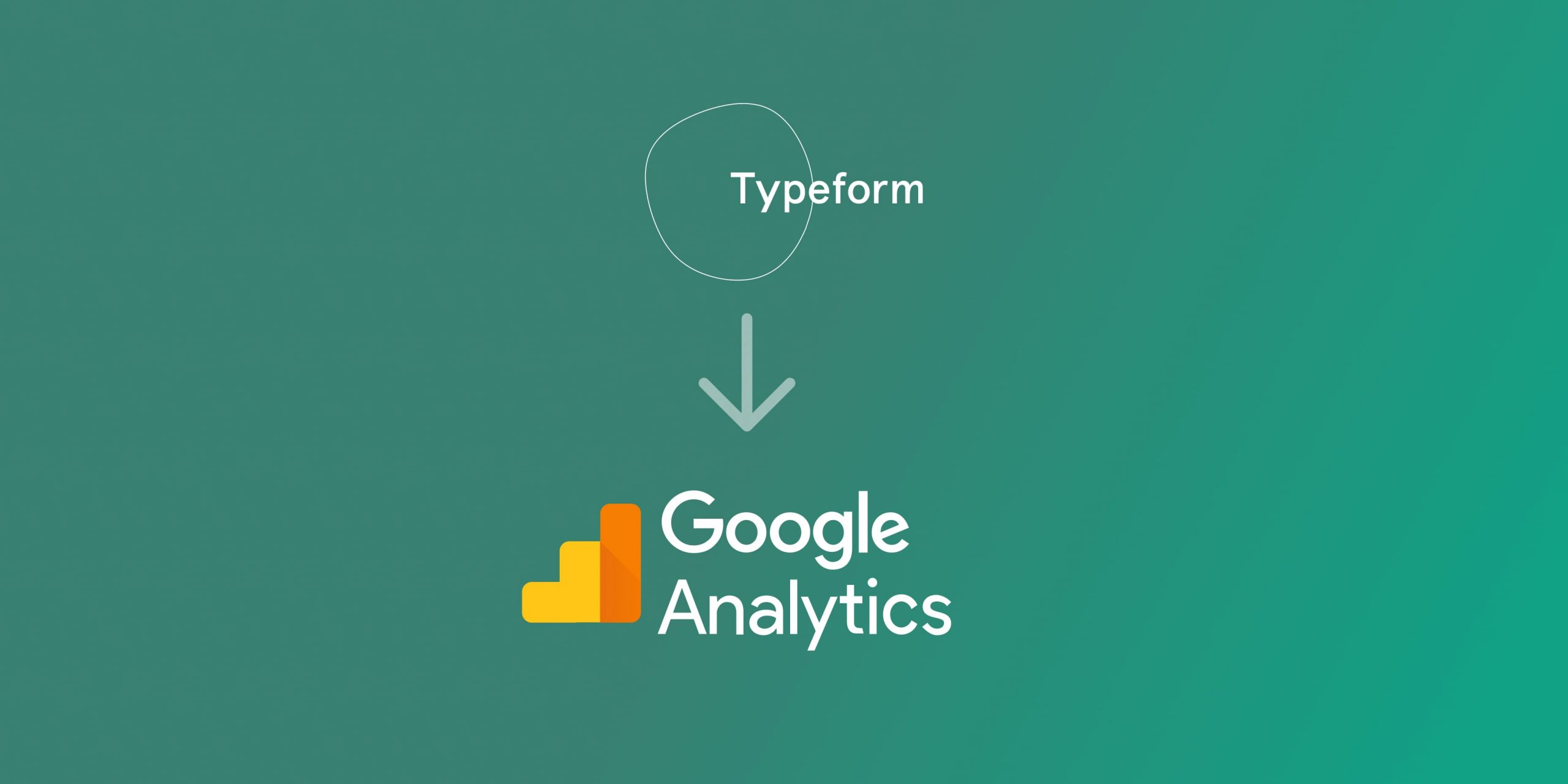Integrating Google Analytics into TypeForm can be a powerful combination, enabling you keep track of how many visitors you have, where they from and how much time they spend on your form. Its sometimes essential to keep your data in one place and if you already use Google Analytics to keep track of things it might make sense to simply add Google Analytics to your TypeForm instead of using their own metrics.
There’s a few ways on how to add Google Analytics to TypeForm forms. TypeForm actually allows you to directly add Google Analytics tracking to their forms, but unfortunately its a feature that only paying customers can enjoy…
Today, we’re going to dive into 3 different methods on how you can add Google Analytics to TypeForm. Third-party services like GFormAnalytics can allow you to integrate the tools without paying for an additional subscription. There’s even ways for you to not rely on any 3rd party service if you’re a bit more tech savvy and don’t mind fiddling around with a bit of HTML.
Method 1: Add Google Analytics directly into TypeForm
For those using TypeForm’s paid plan, integrating Google Analytics is an easy, direct process. In this section, we’ll guide you through each step using the reference from TypeForm’s Help Center here.
Method 2: Using a Dedicated Landing Page
Here’s the gist. If you already have Google Analytics integrated in your current website, why not simply embed the TypeForm in your website. All you then have to do is share the link to your website instead of the TypeForm link and all visitors will be tracked through your website. To start doing this simply create a landing page on your website, embed the TypeForm in an iframe, and track the page using Google Analytics.
Let’s go over it step by step:
Step 1: Set Up Google Analytics on Your Website
If you haven’t already, set up Google Analytics on your website.
Your Google Analytics snippet will look something like this:
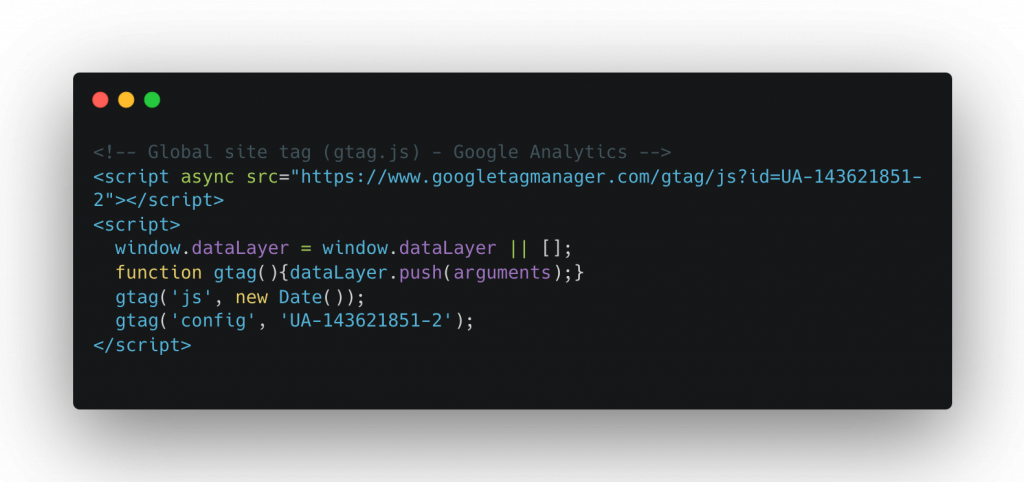
Step 2: Create a Landing Page
Create a new page on your website that will serve as the landing page for your TypeForm.
If you’re using WordPress then this might look somewhat similar to the screenshot below.
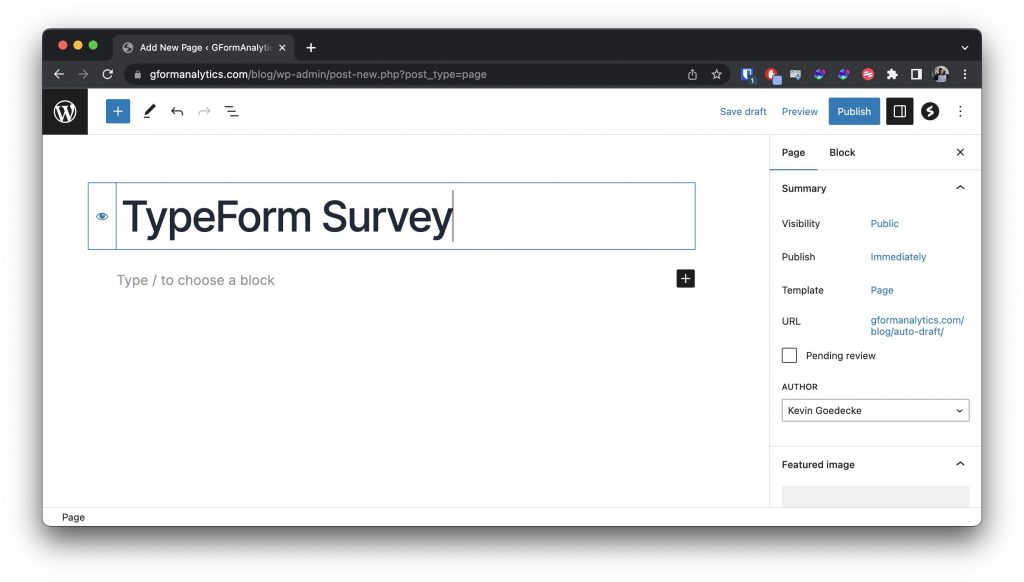
Step 3: Embed TypeForm
On your new landing page, embed the TypeForm you want to track using an iframe.
To continue our example from the WordPress world, you would simply select to add an HTML element to the content. Select “Custom HTML” to insert the HTML element.
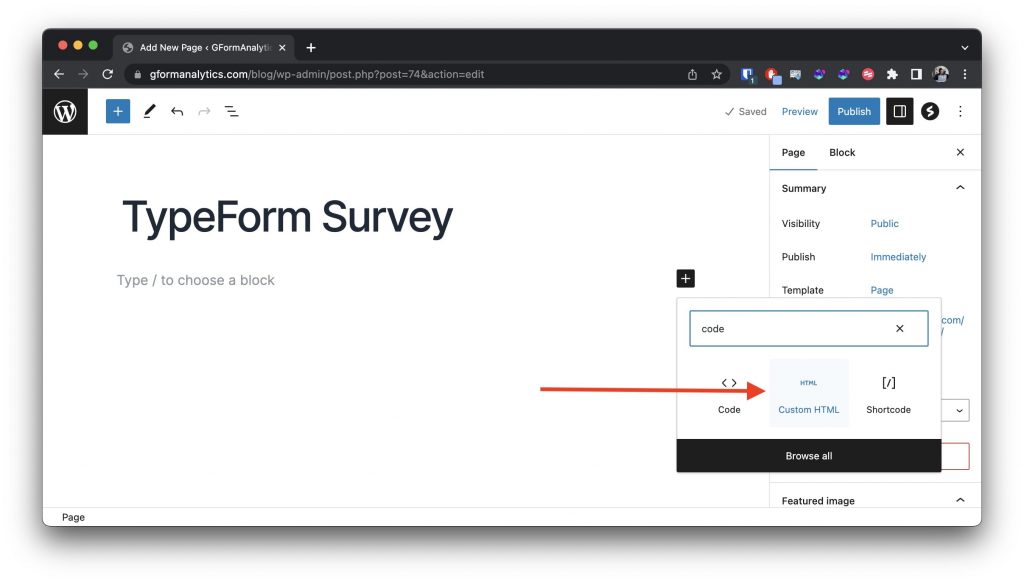
Step 4: Add the TypeForm to the landing page
Insert the following code to insert the TypeForm into your landing page:
<iframe src="URL_TO_TYPEFORM" style="height: 100%; width:100%;" />Replace URL_TO_TYPEFORM with an actual link to your TypeForm Form.
Ensure that the landing page is being tracked by Google Analytics by testing it yourself.
While both methods have their perks, the best choice largely depends on your specific needs. If you’re looking for a quick and easy solution, GFormAnalytics is the way to go. But if you prefer more control over the process and have some technical knowledge, setting up a dedicated landing page would be best.
Method 3: Using GFormAnalytics
This method is currently only available for Google Form and not TypeForm. If its an option for you to use Google Form instead then you can continue reading. GFormAnalytics offers a straightforward way to link your Google Analytics with your Google Forms. Follow the steps below:
Step 1: Create a GFormAnalytics Account
Firstly, visit the GFormAnalytics website.
Step 2: Insert your Google Analytics snippet
Simply insert your Google Analytics snippet in the field on the right and the link to the Google Form on the left.
Step 4: Share the New URL
Share the newly generated URL instead of the original Google Forms URL. Every time this link is clicked, the data will be sent to your Google Analytics.
FAQs
- Can I integrate Google Analytics with TypeForm on a paid plan?
Yes, TypeForm does offer a Google Analytics integration feature in their paid plan. You can easily add your Google Analytics ID in the TypeForm settings. - Are there any limitations when using GFormAnalytics?
GFormAnalytics is a third-party service and may have some limitations compared to direct integration. It’s advisable to review their terms of service and understand the limitations before proceeding. - Does embedding a TypeForm in an iframe affect its functionality?
No, embedding a TypeForm in an iframe does not affect its functionality. It will work just as it would on the TypeForm website. - What are the benefits of setting up a dedicated landing page?
By setting up a landing page you don’t have to pay for any 3rd party tool. The downside is that you have to be somewhat familiar with HTML. - Does adding Google Analytics to TypeForm work with GA4 (Google Analytics 4)?
Yes, integrating TypeForm with Google Analytics 4 (GA4) is possible. The process is similar to the one described for Universal Analytics. You simply have to use your GA4 property ID instead of the Universal Analytics tracking ID. However, keep in mind that GA4 and Universal Analytics offer different sets of features, so you might see some differences in the data reported. Always ensure to keep your Google Analytics updated for the best results.